Python Tkinter Button
Advertisements
The Button widget is used to add buttons in a Python application. These buttons can display text or images that convey the purpose of the buttons. You can attach a function or a method to a button which is called automatically when you click the button.
Syntax
Here is the simple syntax to create this widget −w = Button ( master, option=value, ... )
Parameters
- master: This represents the parent window.
- options: Here is the list of most commonly used options for this widget. These options can be used as key-value pairs separated by commas.
| Option | Description |
|---|---|
| activebackground | Background color when the button is under the cursor. |
| activeforeground | Foreground color when the button is under the cursor. |
| bd | Border width in pixels. Default is 2. |
| bg | Normal background color. |
| command | Function or method to be called when the button is clicked. |
| fg | Normal foreground (text) color. |
| font | Text font to be used for the button's label. |
| height | Height of the button in text lines (for textual buttons) or pixels (for images). |
| highlightcolor | The color of the focus highlight when the widget has focus. |
| image | Image to be displayed on the button (instead of text). |
| justify | How to show multiple text lines: LEFT to left-justify each line; CENTER to center them; or RIGHT to right-justify. |
| padx | Additional padding left and right of the text. |
| pady | Additional padding above and below the text. |
| relief | Relief specifies the type of the border. Some of the values are SUNKEN, RAISED, GROOVE, and RIDGE. |
| state | Set this option to DISABLED to gray out the button and make it unresponsive. Has the value ACTIVE when the mouse is over it. Default is NORMAL. |
| underline | Default is -1, meaning that no character of the text on the button will be underlined. If nonnegative, the corresponding text character will be underlined. |
| width | Width of the button in letters (if displaying text) or pixels (if displaying an image). |
| wraplength | If this value is set to a positive number, the text lines will be wrapped to fit within this length. |
Methods
Following are commonly used methods for this widget −| Method | Description |
|---|---|
| flash() | Causes the button to flash several times between active and normal colors. Leaves the button in the state it was in originally. Ignored if the button is disabled. |
| invoke() | Calls the button's callback, and returns what that function returns. Has no effect if the button is disabled or there is no callback. |
Example
Try the following example yourself −import Tkinter import tkMessageBox top = Tkinter.Tk() def helloCallBack(): tkMessageBox.showinfo( "Hello Python", "Hello World") B = Tkinter.Button(top, text ="Hello", command = helloCallBack) B.pack() top.mainloop()When the above code is executed, it produces the following result −
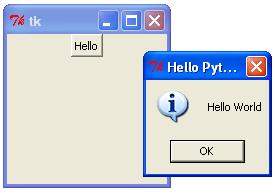
No hay comentarios:
Publicar un comentario