Dibujos simples con turtle (Tortuga)
Introducción
Turtle es como una pizarra para dibujar.Tiene funciones como
turtle.forward(...) y turtle.left(...) que mueven la tortuga alrededor.Before you can use turtle, you have to import it. We recommend playing around with it in the interactive interpreter first, as there is an extra bit of work required to make it work from files. Just go to your terminal and type:
import turtle
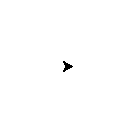
Nota
Not seeing anything on Mac OS? Try issuing a command like
turtle.forward(0) and looking if a new window opened behind your
command line.
Nota
Do you work with Ubuntu and get the error message “No module named
_tkinter”? Install the missing package with
sudo apt-get install
python3-tk
Nota
While it might be tempting to just copy and paste what’s written on
this page into your terminal, we encourage you to type out each command.
Typing gets the syntax under your fingers (building that muscle memory!)
and can even help avoid strange syntax errors.
turtle.forward(25)
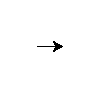
turtle.left(30)
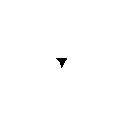 The
The turtle.forward(...) function tells the turtle to move forward
by the given distance. turtle.left(...) takes a number of degrees which you
want to rotate to the left. There is also turtle.backward(...) and
turtle.right(...), too.
Nota
Want to start fresh? You can type
turtle.reset() to clear the drawing
that your turtle has made so far. We’ll go into more detail on
turtle.reset() in just a bit.turtle.shape():turtle.shape("turtle")
Si pone los comandos en un archivo, verá que la ventana de la tortuga desaparece una vez que la tortuga finaliza sus movimientos (Esto sucede porque Python finaliza una vez que la tortuga termina de moverse. Dado que la ventana de turtle pertenece a Python, también termina). Para prevenir que esto suceda, sólo debe agregar el comando
turtle.exitonclick() al final de su archivo. Ahora la ventana permanecerá abierta hasta que haga click en ella:import turtle
turtle.shape("turtle")
turtle.forward(25)
turtle.exitonclick()
Nota
Python is a programming language where horizontal indenting of text is
important. We’ll learn all about this in the Functions chapter later on,
but for now just keep in mind that stray spaces or tabs before any line
of Python code can cause an unexpected error.
Dibujando un cuadrado
Nota
No se espera que conozca las respuestas de manera
inmediata. Aprenda de intentos y errores! Experimente, vea lo que python
hace cuando usted le dice diferentes cosas, que da hermosos (aunque a
veces inesperados) resultados y que da errores. Si usted quiere seguir
jugando con algo que haya aprendido que entrega resultados
ineteresantes, está BIEN. No tema intentar y fallar y aprender de ello!
Bonus
Si se quiere poner creativo, usted puede modificar la figura con las funcionesturtle.width(...) y turtle.color(...). Cómo se usan estas funciones? Antes de usar una función debe conocer su firma (por ejemplo el número de parámetros y que significan). Para averiguar esto puede escribir help(turtle.color) en la consola de Python. Si hay mucho texto, Python pondrá el texto de ayuda en un paginador, el cual permitirá ir arriba y abajo en las páginas. Presione la tecla q para salir del paginador.
Truco
Está viendo un error como este:NameError: name 'turtle' is not defined
cuando intenta ver la ayuda? En Python usted debe
importar los nombres antes de poder referirse a ellos, por lo tanto en
una nueva consola interactiva de Python debe ingresar
import turtle antes que funcione help(turtle.color).
Prudencia
Si usted se equivoca, puede decirle a la tortuga que borre la pizarra con la directiva
turtle.reset() o deshacer el último paso con turtle.undo().
Truco
Como debe haber visto en la ayuda, puede modificar el color con
turtle.color(colorstring). Los colores pueden ser por ejemplo “red” (rojo), “green” (verde) y “violet” (violeta). Vea el colours manual (manual de colores) para una lista más extensiva.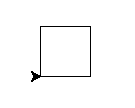 Para dibujar un cuadrado probablemente necesite ángulos rectos, que son 90 grados.
Para dibujar un cuadrado probablemente necesite ángulos rectos, que son 90 grados.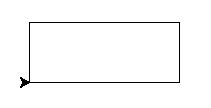
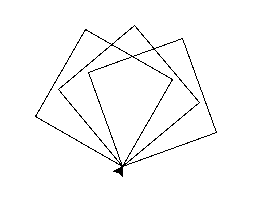 La figura muestra tres giros de 20 grados. Puede intentar con 20, 30 y 40, por ejemplo.
La figura muestra tres giros de 20 grados. Puede intentar con 20, 30 y 40, por ejemplo.
No hay comentarios:
Publicar un comentario