Using Avidemux to split a video file
https://cybertext.wordpress.com/2016/12/11/using-avidemux-to-split-a-video-file/
- Load the file into Avidemux (either drag and drop from the folder or use File > Open).
- If displayed, wait a minute or two until the two progress bar screens are finished.
- Check the settings on the left side of the Avidemux screen: Video and Audio Output – Copy; Output Format – select the same as the original file (e.g. MP4, MKV)
- Use the slider or playback controls to get to the starting point of the new clip.
- Click A.
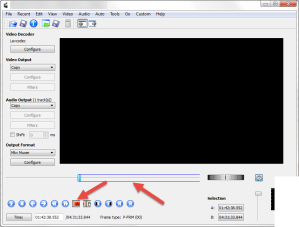
- Use the slider or playback controls to get to the end point of the new clip.
- Click B. The new clip is bounded by a blue box in the slider area.
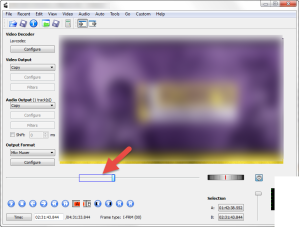
- Go to File > Save, then navigate to where you want to save your new clip.
- Give it a file name, then click Save. The recording will start and take a few minutes.
- When finished, you can either create another clip (as you would if you’re splitting a large file), or close the file. To create another clip, click A again then repeat steps 6 to 9.
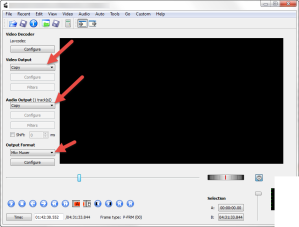
No hay comentarios:
Publicar un comentario