Virtualizar Hosting dentro de servidores de una red interna
Paso Paso Apache en Centos:
http://www.ktaris.com/centos-virtual-hosts-apache/
Paso 1. Crear los directorios de los hosts virtuales
Primeramente se deben crear los directorios para cada uno de los dominios que van a estar alojados en el servidor, ahora compartido. El comandomkdir crea un directorio, y el argumento -p se encarga de crear todos los directorios intermedios si éstos no existen.# Primer directorio.sudo mkdir -p /var/www/ejemplo1.com/public_html# Segundo directorio.sudo mkdir -p /var/www/ejemplo2.com/public_html |
Paso 2. Permisos
Es necesario cambiar los permisos para que el servidor pueda leer los archivos (y escribir en caso de que la aplicación necesite subir archivos):# Primer directorio.sudo chown -R apache:apache /var/www/ejemplo1.com/public_html# Segundo directorio.sudo chown -R apache:apache /var/www/ejemplo2.com/public_html |
sudo chmod 755 /var/www |
Paso 3. Crear contenido de prueba para mostrar
En este paso se crea el contenido que va a ir en el sitio o aplicación web. Para asegurarnos de que todo funciona, sin embargo, primeramente creamos un simple archivo de texto que identifique cada uno de los hosts virtuales. El contenido del archivo de prueba sería:
1
2
3
4
5
6
7
8
9
| <html> <head> <title>Página de ejemplo</title> </head> <body> <h1>¡Saludos desde el host virtual!</h1> <h2>(El cual es ejemplo1.com)</h2> </body></html> |
# Para vi:sudo vi /var/www/ejemplo.com/public_html/index.html#Para nano:sudo nano /var/www/ejemplo.com/public_html/index.html |
Paso 4. Activar los hosts virtuales
Primero, abrimos el archivo a editar:sudo nano /etc/httpd/conf/httpd.conf |
1
2
3
4
5
6
7
8
9
10
11
12
13
14
15
16
17
18
19
20
21
22
23
| # # Use name-based virtual hosting.##NameVirtualHost *:80## NOTE: NameVirtualHost cannot be used without a port specifier# (e.g. :80) if mod_ssl is being used, due to the nature of the# SSL protocol.# ## VirtualHost example:# Almost any Apache directive may go into a VirtualHost container.# The first VirtualHost section is used for requests without a known# server name.# #<VirtualHost *:80># ServerAdmin webmaster@ dummy-host.example.com# DocumentRoot /www/docs/dummy-host.example.com# ServerName dummy-host.example.com# ErrorLog logs/dummy-host.example.com-error_log# CustomLog logs/dummy-host.example.com-access_log common#</VirtualHost> |
- Las líneas 17 y 23 marcan el inicio y el final de la declaración de un host virtual.
ServerAdmines el correo que se envía a los clientes en caso de error. Es decir, para que sepan a quién contactar en caso de error.DocumentRoothace referencia al lugar donde están ubicados los documentos. En este caso, es el directorio creado en el paso 1.ServerNamealmacena el nombre del host virtual (es decir, ante qué nombre responderá en caso de que haya una llamada).ErrorLogyCustomLogsirven para almacenar datos concernientes a errores en el servidor
1
2
3
4
5
6
7
8
9
10
11
12
13
| # Host virtual 1.<VirtualHost *:80> ServerAdmin contacto@ ejemplo1.com DocumentRoot /var/www/ejemplo1.com/public_html ServerName ejemplo1.com</VirtualHost># Host virtual 2.<VirtualHost *:80> ServerAdmin contacto@ ejemplo2.com DocumentRoot /var/www/ejemplo2.com/public_html ServerName ejemplo2.com</VirtualHost> |
sudo /etc/init.d/httpd restart |
/////////////////////////////////////******************************/////////////////////
Virtualizar Hosting dentro de servidores de una red interna
https://httpd.apache.org/docs/current/vhosts/examples.html
IP-based virtual hosting
The server has two IP addresses (172.20.30.40 and
172.20.30.50) which resolve to the names
www.example.com and www.example.org
respectively.Listen 80 <VirtualHost 172.20.30.40> DocumentRoot "/www/example1" ServerName www.example.com </VirtualHost> <VirtualHost 172.20.30.50> DocumentRoot "/www/example2" ServerName www.example.org </VirtualHost>
Otros enlaces interesantes:
https://www.digitalocean.com/community/tutorials/como-configurar-virtual-host-de-apache-en-ubuntu-14-04-lts-es
http://www.tecmint.com/apache-ip-based-and-name-based-virtual-hosting/
/////////////////////////****************************//////////////////////////////*******************/////////////////////////////////////////////////////////////////////////////////////////////////////////////////////////////////
Apache HTTP Server Version 2.4
VirtualHost Examples
This document attempts to answer the commonly-asked questions about setting up virtual hosts. These scenarios are those involving multiple web sites running on a single server, via name-based or IP-based virtual hosts.- Running several name-based web sites on a single IP address.
- Name-based hosts on more than one IP address.
- Serving the same content on different IP addresses (such as an internal and external address).
- Running different sites on different ports.
- IP-based virtual hosting
- Mixed port-based and ip-based virtual hosts
- Mixed name-based and IP-based vhosts
- Using
Virtual_hostand mod_proxy together - Using
_default_vhosts - Migrating a name-based vhost to an IP-based vhost
- Using the
ServerPathdirective
See also
Running several name-based web sites on a single IP address.
Your server has a single IP address, and multiple aliases (CNAMES) point to this machine in DNS. You want to run a web server forwww.example.com and www.example.org on this
machine.Note
Creating virtual host configurations on your Apache server does not magically cause DNS entries to be created for those host names. You must have the names in DNS, resolving to your IP address, or nobody else will be able to see your web site. You can put entries in yourhosts file for local
testing, but that will work only from the machine with those
hosts entries.# Ensure that Apache listens on port 80 Listen 80 <VirtualHost *:80> DocumentRoot "/www/example1" ServerName www.example.com # Other directives here </VirtualHost> <VirtualHost *:80> DocumentRoot "/www/example2" ServerName www.example.org # Other directives here </VirtualHost>The asterisks match all addresses, so the main server serves no requests. Due to the fact that the virtual host with
ServerName www.example.com is first
in the configuration file, it has the highest priority and can be seen
as the default or primary server. That means
that if a request is received that does not match one of the specified
ServerName directives, it will be served by this first
VirtualHost.Note
You can, if you wish, replace* with the actual
IP address of the system, when you don't care to discriminate based
on the IP address or port.However, it is additionally useful to use
*
on systems where the IP address is not predictable - for
example if you have a dynamic IP address with your ISP, and
you are using some variety of dynamic DNS solution. Since
* matches any IP address, this configuration
would work without changes whenever your IP address
changes.Name-based hosts on more than one IP address.
Note
Any of the techniques discussed here can be extended to any number of IP addresses.172.20.30.40), we
will serve the "main" server, server.example.com and on the
other (172.20.30.50), we will serve two or more virtual hosts.Listen 80 # This is the "main" server running on 172.20.30.40 ServerName server.example.com DocumentRoot "/www/mainserver" <VirtualHost 172.20.30.50> DocumentRoot "/www/example1" ServerName www.example.com # Other directives here ... </VirtualHost> <VirtualHost 172.20.30.50> DocumentRoot "/www/example2" ServerName www.example.org # Other directives here ... </VirtualHost>Any request to an address other than
172.20.30.50 will be
served from the main server. A request to 172.20.30.50 with an
unknown hostname, or no Host: header, will be served from
www.example.com.Serving the same content on different IP addresses (such as an internal and external address).
The server machine has two IP addresses (192.168.1.1
and 172.20.30.40). The machine is sitting between an
internal (intranet) network and an external (internet) network. Outside
of the network, the name server.example.com resolves to
the external address (172.20.30.40), but inside the
network, that same name resolves to the internal address
(192.168.1.1).The server can be made to respond to internal and external requests with the same content, with just one
VirtualHost
section.<VirtualHost 192.168.1.1 172.20.30.40> DocumentRoot "/www/server1" ServerName server.example.com ServerAlias server </VirtualHost>Now requests from both networks will be served from the same
VirtualHost.Note:
On the internal network, one can just use the nameserver rather
than the fully qualified host name
server.example.com.Note also that, in the above example, you can replace the list of IP addresses with
*, which will cause the server to
respond the same on all addresses.Running different sites on different ports.
You have multiple domains going to the same IP and also want to serve multiple ports. The example below illustrates that the name-matching takes place after the best matching IP address and port combination is determined.Listen 80 Listen 8080 <VirtualHost 172.20.30.40:80> ServerName www.example.com DocumentRoot "/www/domain-80" </VirtualHost> <VirtualHost 172.20.30.40:8080> ServerName www.example.com DocumentRoot "/www/domain-8080" </VirtualHost> <VirtualHost 172.20.30.40:80> ServerName www.example.org DocumentRoot "/www/otherdomain-80" </VirtualHost> <VirtualHost 172.20.30.40:8080> ServerName www.example.org DocumentRoot "/www/otherdomain-8080" </VirtualHost>
IP-based virtual hosting
The server has two IP addresses (172.20.30.40 and
172.20.30.50) which resolve to the names
www.example.com and www.example.org
respectively.Listen 80 <VirtualHost 172.20.30.40> DocumentRoot "/www/example1" ServerName www.example.com </VirtualHost> <VirtualHost 172.20.30.50> DocumentRoot "/www/example2" ServerName www.example.org </VirtualHost>Requests for any address not specified in one of the
<VirtualHost> directives (such as
localhost, for example) will go to the main server, if
there is one.Mixed port-based and ip-based virtual hosts
The server machine has two IP addresses (172.20.30.40 and
172.20.30.50) which resolve to the names
www.example.com and www.example.org
respectively. In each case, we want to run hosts on ports 80 and
8080.Listen 172.20.30.40:80 Listen 172.20.30.40:8080 Listen 172.20.30.50:80 Listen 172.20.30.50:8080 <VirtualHost 172.20.30.40:80> DocumentRoot "/www/example1-80" ServerName www.example.com </VirtualHost> <VirtualHost 172.20.30.40:8080> DocumentRoot "/www/example1-8080" ServerName www.example.com </VirtualHost> <VirtualHost 172.20.30.50:80> DocumentRoot "/www/example2-80" ServerName www.example.org </VirtualHost> <VirtualHost 172.20.30.50:8080> DocumentRoot "/www/example2-8080" ServerName www.example.org </VirtualHost>
Mixed name-based and IP-based vhosts
Any address mentioned in the argument to a virtualhost that never appears in another virtual host is a strictly IP-based virtual host.Listen 80 <VirtualHost 172.20.30.40> DocumentRoot "/www/example1" ServerName www.example.com </VirtualHost> <VirtualHost 172.20.30.40> DocumentRoot "/www/example2" ServerName www.example.org </VirtualHost> <VirtualHost 172.20.30.40> DocumentRoot "/www/example3" ServerName www.example.net </VirtualHost> # IP-based <VirtualHost 172.20.30.50> DocumentRoot "/www/example4" ServerName www.example.edu </VirtualHost> <VirtualHost 172.20.30.60> DocumentRoot "/www/example5" ServerName www.example.gov </VirtualHost>
Using Virtual_host and
mod_proxy together
The following example allows a front-end machine to proxy a
virtual host through to a server running on another machine. In the
example, a virtual host of the same name is configured on a machine
at 192.168.111.2. The ProxyPreserveHost
On directive is used so that the desired hostname is
passed through, in case we are proxying multiple hostnames to a
single machine.<VirtualHost *:*> ProxyPreserveHost On ProxyPass "/" "http://192.168.111.2/" ProxyPassReverse "/" "http://192.168.111.2/" ServerName hostname.example.com </VirtualHost>
Using _default_
vhosts
_default_ vhosts
for all ports
Catching every request to any unspecified IP address and
port, i.e., an address/port combination that is not used for
any other virtual host.<VirtualHost _default_:*> DocumentRoot "/www/default" </VirtualHost>Using such a default vhost with a wildcard port effectively prevents any request going to the main server.
A default vhost never serves a request that was sent to an address/port that is used for name-based vhosts. If the request contained an unknown or no
Host: header it is always
served from the primary name-based vhost (the vhost for that
address/port appearing first in the configuration file).You can use
AliasMatch or
RewriteRule to rewrite any
request to a single information page (or script).
_default_ vhosts
for different ports
Same as setup 1, but the server listens on several ports and we want
to use a second _default_ vhost for port 80.<VirtualHost _default_:80> DocumentRoot "/www/default80" # ... </VirtualHost> <VirtualHost _default_:*> DocumentRoot "/www/default" # ... </VirtualHost>The default vhost for port 80 (which must appear before any default vhost with a wildcard port) catches all requests that were sent to an unspecified IP address. The main server is never used to serve a request.
_default_ vhosts
for one port
We want to have a default vhost for port 80, but no other default
vhosts.<VirtualHost _default_:80> DocumentRoot "/www/default" ... </VirtualHost>A request to an unspecified address on port 80 is served from the default vhost. Any other request to an unspecified address and port is served from the main server.
Any use of
* in a virtual host declaration will have
higher precedence than _default_.Migrating a name-based vhost to an IP-based vhost
The name-based vhost with the hostnamewww.example.org (from our name-based example, setup 2) should get its own IP
address. To avoid problems with name servers or proxies who cached the
old IP address for the name-based vhost we want to provide both
variants during a migration phase.The solution is easy, because we can simply add the new IP address (
172.20.30.50) to the VirtualHost
directive.Listen 80 ServerName www.example.com DocumentRoot "/www/example1" <VirtualHost 172.20.30.40 172.20.30.50> DocumentRoot "/www/example2" ServerName www.example.org # ... </VirtualHost> <VirtualHost 172.20.30.40> DocumentRoot "/www/example3" ServerName www.example.net ServerAlias *.example.net # ... </VirtualHost>The vhost can now be accessed through the new address (as an IP-based vhost) and through the old address (as a name-based vhost).
Using the ServerPath
directive
We have a server with two name-based vhosts. In order to match the
correct virtual host a client must send the correct Host:
header. Old HTTP/1.0 clients do not send such a header and Apache has
no clue what vhost the client tried to reach (and serves the request
from the primary vhost). To provide as much backward compatibility as
possible we create a primary vhost which returns a single page
containing links with an URL prefix to the name-based virtual
hosts.<VirtualHost 172.20.30.40> # primary vhost DocumentRoot "/www/subdomain" RewriteEngine On RewriteRule "." "/www/subdomain/index.html" # ... </VirtualHost> <VirtualHost 172.20.30.40> DocumentRoot "/www/subdomain/sub1" ServerName www.sub1.domain.tld ServerPath "/sub1/" RewriteEngine On RewriteRule "^(/sub1/.*)" "/www/subdomain$1" # ... </VirtualHost> <VirtualHost 172.20.30.40> DocumentRoot "/www/subdomain/sub2" ServerName www.sub2.domain.tld ServerPath "/sub2/" RewriteEngine On RewriteRule "^(/sub2/.*)" "/www/subdomain$1" # ... </VirtualHost>Due to the
ServerPath
directive a request to the URL
http://www.sub1.domain.tld/sub1/ is always served
from the sub1-vhost.A request to the URL
http://www.sub1.domain.tld/ is only
served from the sub1-vhost if the client sent a correct
Host: header. If no Host: header is sent the
client gets the information page from the primary host.Please note that there is one oddity: A request to
http://www.sub2.domain.tld/sub1/ is also served from the
sub1-vhost if the client sent no Host: header.The
RewriteRule directives
are used to make sure that a client which sent a correct
Host: header can use both URL variants, i.e.,
with or without URL prefix.Comments
Notice:
This is not a Q&A section. Comments placed here should be pointed towards suggestions on improving the documentation or server, and may be removed again by our moderators if they are either implemented or considered invalid/off-topic. Questions on how to manage the Apache HTTP Server should be directed at either our IRC channel, #httpd, on Freenode, or sent to our mailing lists.
This is not a Q&A section. Comments placed here should be pointed towards suggestions on improving the documentation or server, and may be removed again by our moderators if they are either implemented or considered invalid/off-topic. Questions on how to manage the Apache HTTP Server should be directed at either our IRC channel, #httpd, on Freenode, or sent to our mailing lists.

 RSS Log in / register
RSS Log in / register
Ghinea Andrei 2 days ago Rating: 0 (register an account in order to rate comments)
 I tried this things, but it didn't worked for me (okay it worked to enter the site trough the name that I entered), but the thing is that I don't know how to make it to be accessible to the other people. For example if I want to put this page online, it works if I give my ip to my friend, but when I give him the domain name it's not working .... Can someone help me ?
I tried this things, but it didn't worked for me (okay it worked to enter the site trough the name that I entered), but the thing is that I don't know how to make it to be accessible to the other people. For example if I want to put this page online, it works if I give my ip to my friend, but when I give him the domain name it's not working .... Can someone help me ?
Ghinea Andrei 2 days ago Rating: 0 (register an account in order to rate comments)
 PS: I'm using the 2.4 version, because the newer version is not working for me ....
PS: I'm using the 2.4 version, because the newer version is not working for me ....
Schmidt-G�tter 451 days ago Rating: 0 (register an account in order to rate comments)
 Default virtual hosts: Leaving out "ServerName" seems not a good idea because of unwanted side effects. It is much better to declare a non-existing hostname.
See for example following configuration:
<VirtualHost *:80>
# Commenting out following line will stop "host_b.de" from matching / working:
ServerName non.existing_host.noTld
DocumentRoot /var/www/default
</VirtualHost>
<VirtualHost *:80>
Servername host_a.de
DocumentRoot /var/www/host_a
</VirtualHost>
<VirtualHost *:80>
Servername host_b.de
DocumentRoot /var/www/host_b
</VirtualHost>
This works so far. But commenting out "ServerName" inside the first (default) vhost effectively will stop the last vhost: Requests like http : // host_b . de/ are being handled by the default host in that case.
(This may in fact be a bug in Apache 2.4 or a documentation issue. I don't know...)
Default virtual hosts: Leaving out "ServerName" seems not a good idea because of unwanted side effects. It is much better to declare a non-existing hostname.
See for example following configuration:
<VirtualHost *:80>
# Commenting out following line will stop "host_b.de" from matching / working:
ServerName non.existing_host.noTld
DocumentRoot /var/www/default
</VirtualHost>
<VirtualHost *:80>
Servername host_a.de
DocumentRoot /var/www/host_a
</VirtualHost>
<VirtualHost *:80>
Servername host_b.de
DocumentRoot /var/www/host_b
</VirtualHost>
This works so far. But commenting out "ServerName" inside the first (default) vhost effectively will stop the last vhost: Requests like http : // host_b . de/ are being handled by the default host in that case.
(This may in fact be a bug in Apache 2.4 or a documentation issue. I don't know...)
Schmidt-G�tter 451 days ago Rating: 0 (register an account in order to rate comments)
 A short addition: Reverse DNS of my Server IP does result in "host_b.de".
A short addition: Reverse DNS of my Server IP does result in "host_b.de".
meeeeh 445 days ago Rating: 0 (register an account in order to rate comments)
 Well, the reason for that is simple: Wrong order.
Also, your "fix" is wrong: If you specify a non existing server name, your virtual host will never match.
What you need to do in this case is move the general matching (i.e. matches all remaining domains) below all specific matchings.
1.) host definition: ServerName host_a.de
2.) host definition: ServerName host_b.de
3.) host definition: no server name
This is due to the fact that apache takes the first host that applies.
Since your servername-less host applies for any request, all hosts specified after it will be ignored.
Well, the reason for that is simple: Wrong order.
Also, your "fix" is wrong: If you specify a non existing server name, your virtual host will never match.
What you need to do in this case is move the general matching (i.e. matches all remaining domains) below all specific matchings.
1.) host definition: ServerName host_a.de
2.) host definition: ServerName host_b.de
3.) host definition: no server name
This is due to the fact that apache takes the first host that applies.
Since your servername-less host applies for any request, all hosts specified after it will be ignored. covener 445 days ago Rating: +1 (register an account in order to rate comments)
covener 445 days ago Rating: +1 (register an account in order to rate comments)  The a set of name based vhosts, the first listed VH is the default VH. If you omit the servername, it could be inherited/calculated from the base or from your OS hostname (which is what OP is experiencing)
The a set of name based vhosts, the first listed VH is the default VH. If you omit the servername, it could be inherited/calculated from the base or from your OS hostname (which is what OP is experiencing)
Slawek 1246 days ago Rating: 0 (register an account in order to rate comments)
 "Name-based hosts on more than one IP address." section has "172.20.30.50" as the IP address for both virtual hosts -- the first one probably should be 172.20.30.40
"Name-based hosts on more than one IP address." section has "172.20.30.50" as the IP address for both virtual hosts -- the first one probably should be 172.20.30.40 Sling 1191 days ago Rating: 0 (register an account in order to rate comments)
Sling 1191 days ago Rating: 0 (register an account in order to rate comments)  The point being explained there, is that when the server listens on both IP's and there is no VirtualHost matching one of the IP's, requests to that IP will be handled by the (default) ServerName + DocumentRoot specified outside of the virtualhost scopes.
The point being explained there, is that when the server listens on both IP's and there is no VirtualHost matching one of the IP's, requests to that IP will be handled by the (default) ServerName + DocumentRoot specified outside of the virtualhost scopes.
